How do I send a patient a web link to join a pMD video meeting?
If a patient has not successfully downloaded the pMD mobile app at the time of their virtual appointment, providers are able to send them a one-time web link to join the video meeting from their computer or mobile web browser by following the steps below:
- Search for the patient in pMD from the web or the mobile app.
- On their Patient Details screen, you will see their invite is still pending. Click on the “Start Video Call” button to send the meeting link.
WEB OPTION:
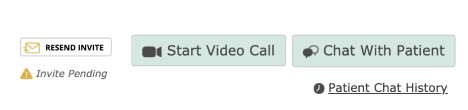
MOBILE APP OPTION:
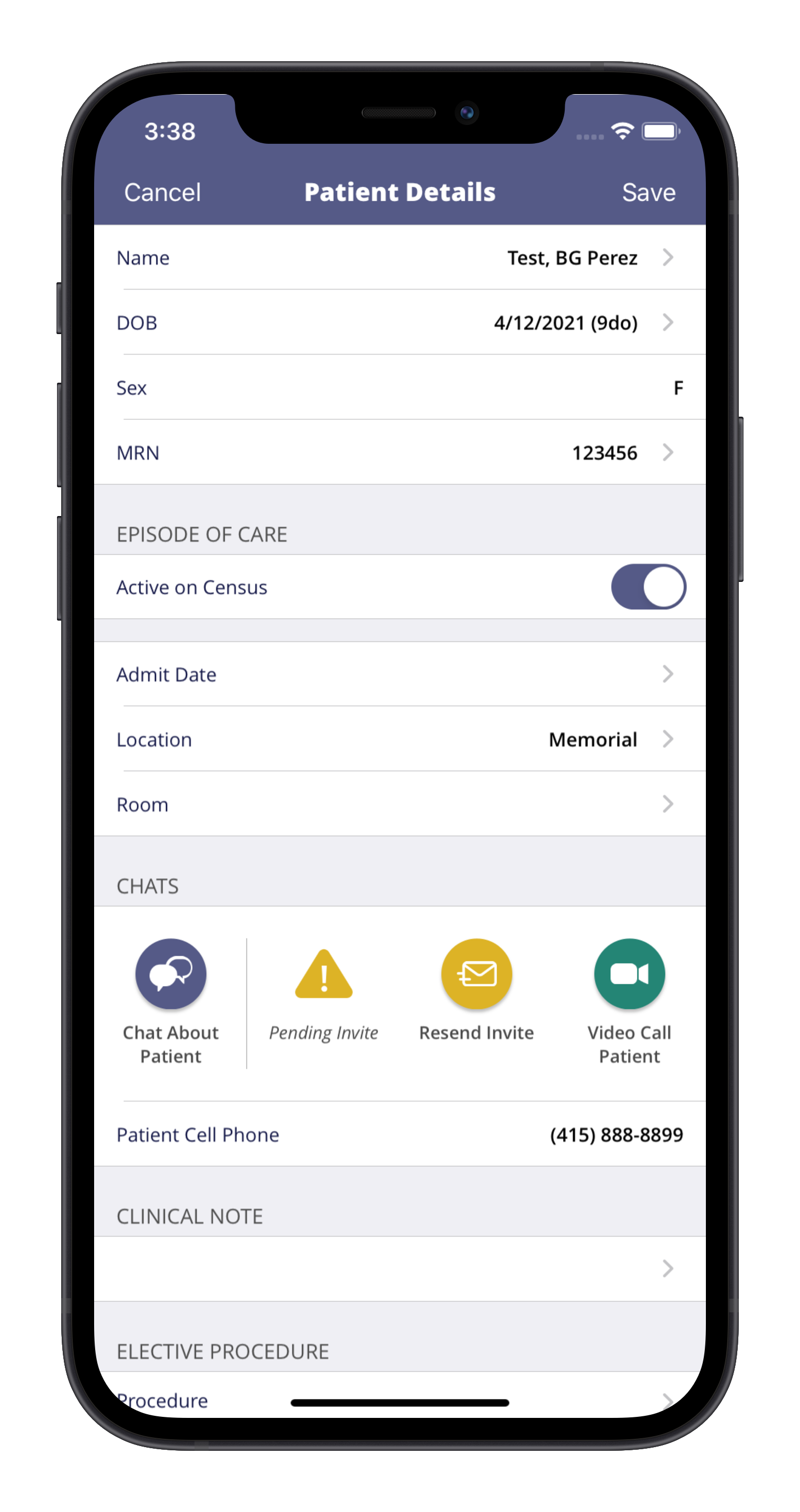
Sending the web link automatically starts the meeting. The provider should stay on the call until the patient joins.

Exiting the video call will end the meeting for everyone. Please note for this reason, do not send the patient a link days in advance!
What will the patient see?
The patient will receive an SMS text message and/or email with a web link to join the video meeting from the web on their computer or from their mobile web browser.
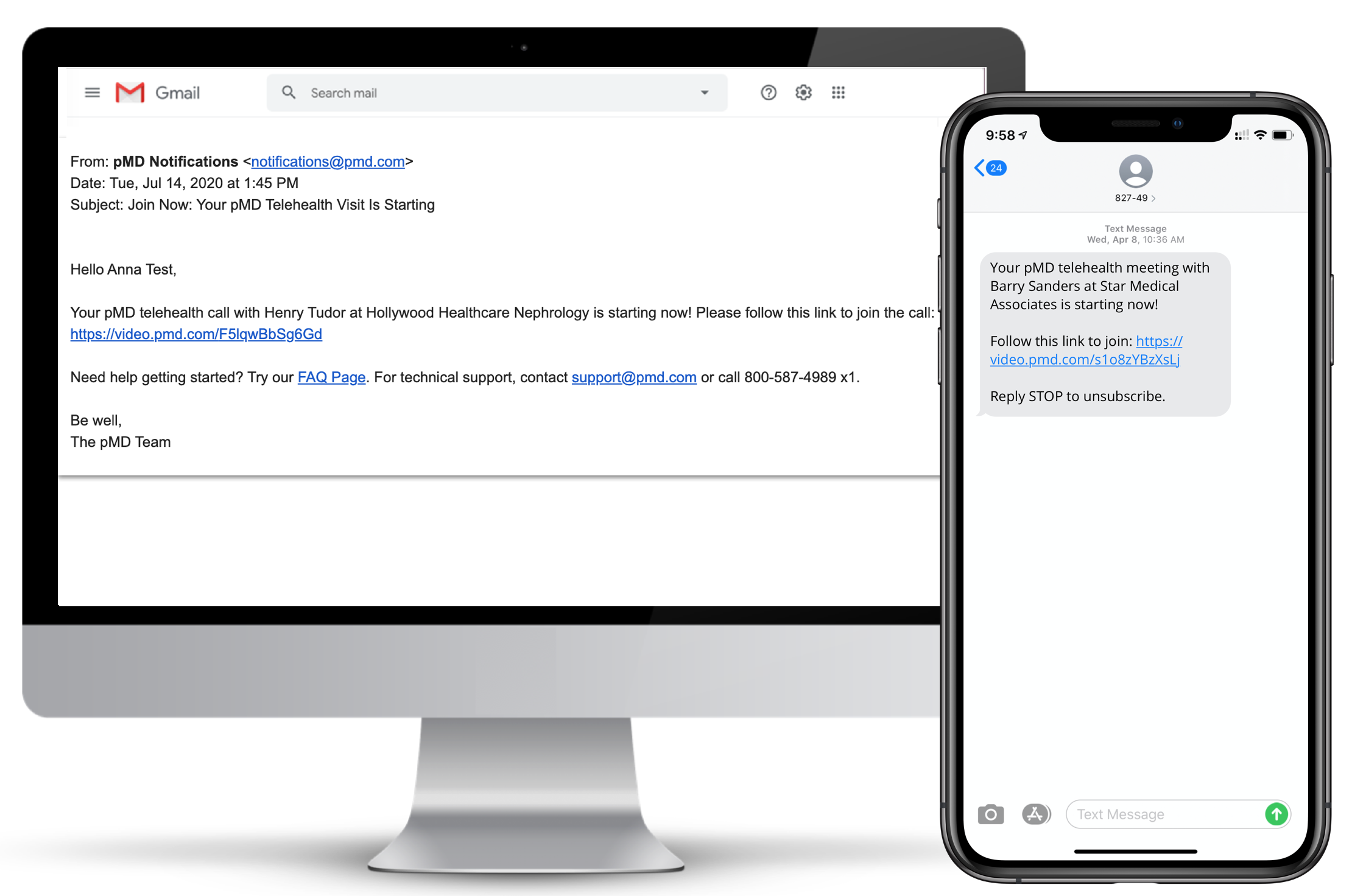
This is a one-time web link the patient can use if they’re having difficulties downloading the pMD app on their mobile device. After tapping on the link, the patient will be brought to a screen where they join the video meeting with their provider!
Can patients join a virtual visit from a mobile device?
Yes! Sending a meeting link will send a text message to the patient’s cell phone number on file. The patient will tap on the web link in the text message, which allows them to join the video call from their mobile web browser.
Additionally, when a patient is initially invited to pMD, they are directed to download the pMD app on their iOS or Android device. Once they have successfully logged into the pMD app, they will be able to receive pMD video calls on their mobile device!
What happens if the patient misses their virtual visit?
If a patient misses their virtual visit, they will be prompted to contact your practice through pMD secure messaging or directly by phone to reconnect or reschedule their appointment. You will be able to send the patient a new link by clicking on the “Start Video Call” button again.
I can’t see/hear the patient, or they can’t see/hear me. Where do I update my video and audio settings for pMD on my computer?
Find our instructions below for enabling web browser permissions so you and your patients are able to participate in pMD telehealth visits:
Web Browser Setup for Video Calls
Please note: pMD video calling is not available on Internet Explorer and Microsoft Edge.
Still have questions or need additional assistance?
You can reach pMD’s 24/7 support at 800-587-4989 x1 or by using the Contact pMD button from the pMD website or mobile application.
Last modified: May 4, 2021
