How to initiate a group meeting:
FROM THE WEBSITE:
To start a meeting, you can either start a group chat, or open an existing chat thread. There will now be a camera icon in the upper right-hand corner. Click this button to begin the meeting.
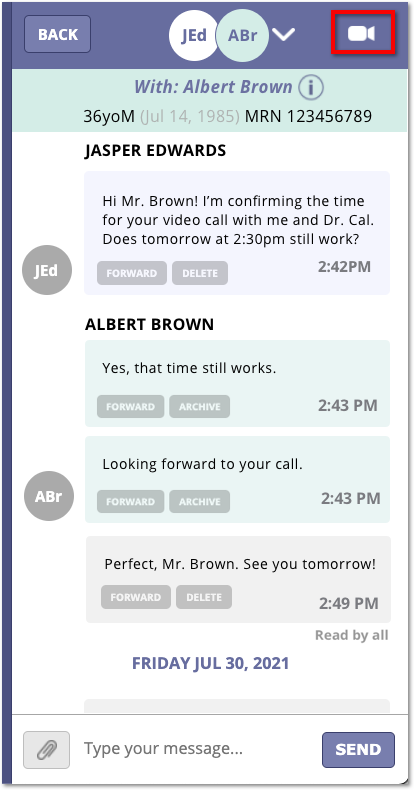
To add additional participants after the meeting has started, select the “participant +” button on the lower bar in the video window screen. Please note that patients cannot be added to the meeting after it has started.
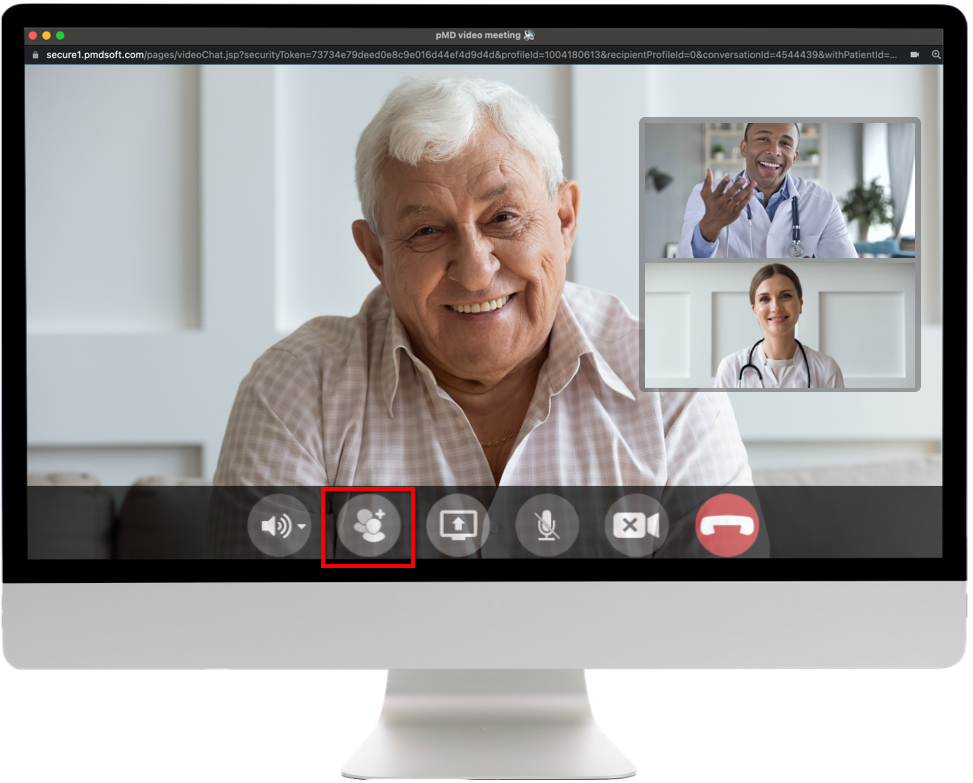
FROM THE MOBILE APP:
To begin a group meeting, you can either start a group chat by tapping on the “+”, or open an existing chat thread. There will now be a camera icon in the upper right-hand corner. Tap this icon to begin the group video meeting.
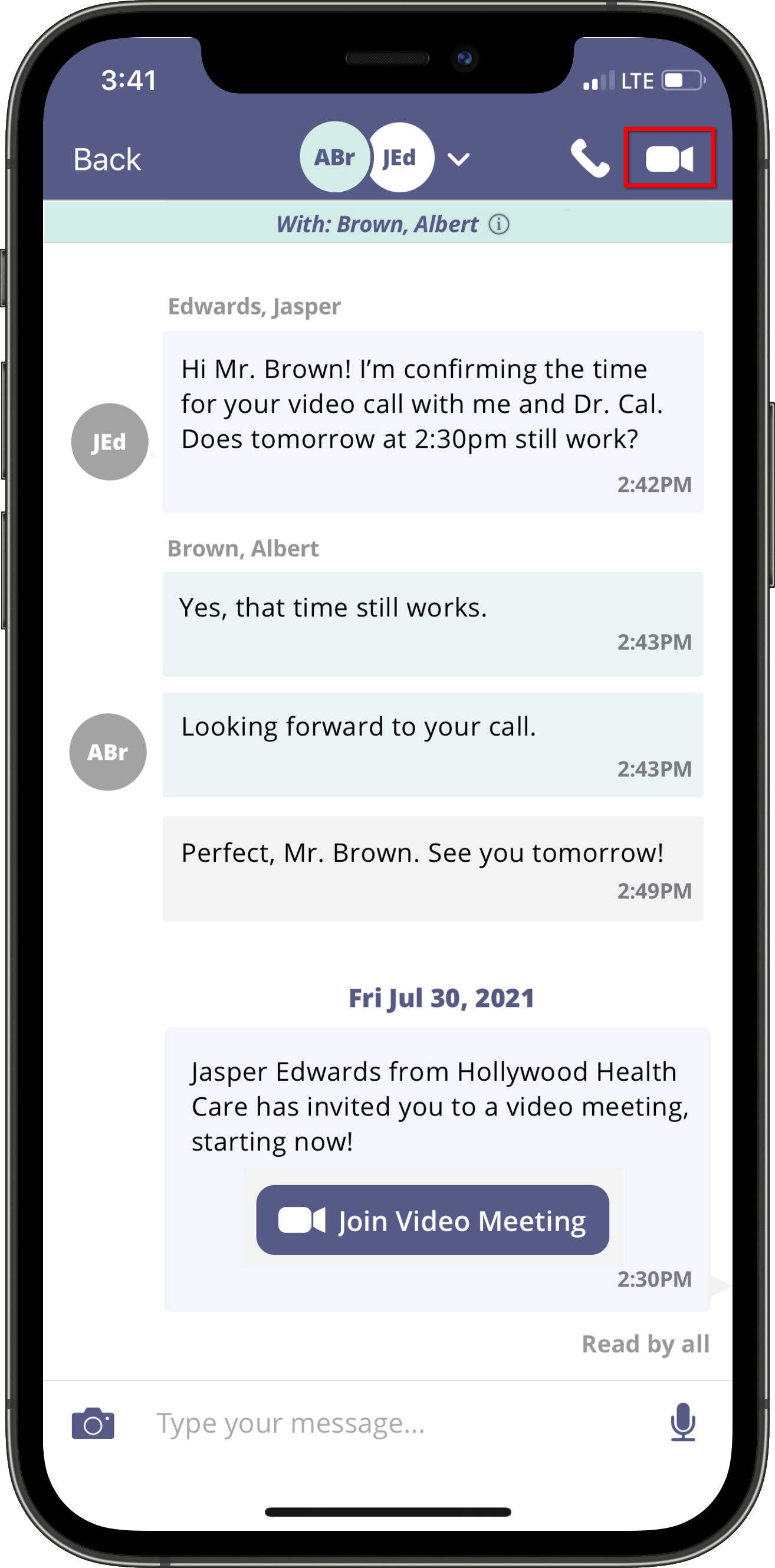
To add additional participants, select the “participant +” button on the lower bar in the video screen. Please note that patients cannot be added to meetings once the meeting has started.

How to answer a group meeting:
When you see an incoming call, simply tap the "Accept" button. If you didn't answer the call in time, just click on “Join Video Meeting” or "Join Now" from the message thread.
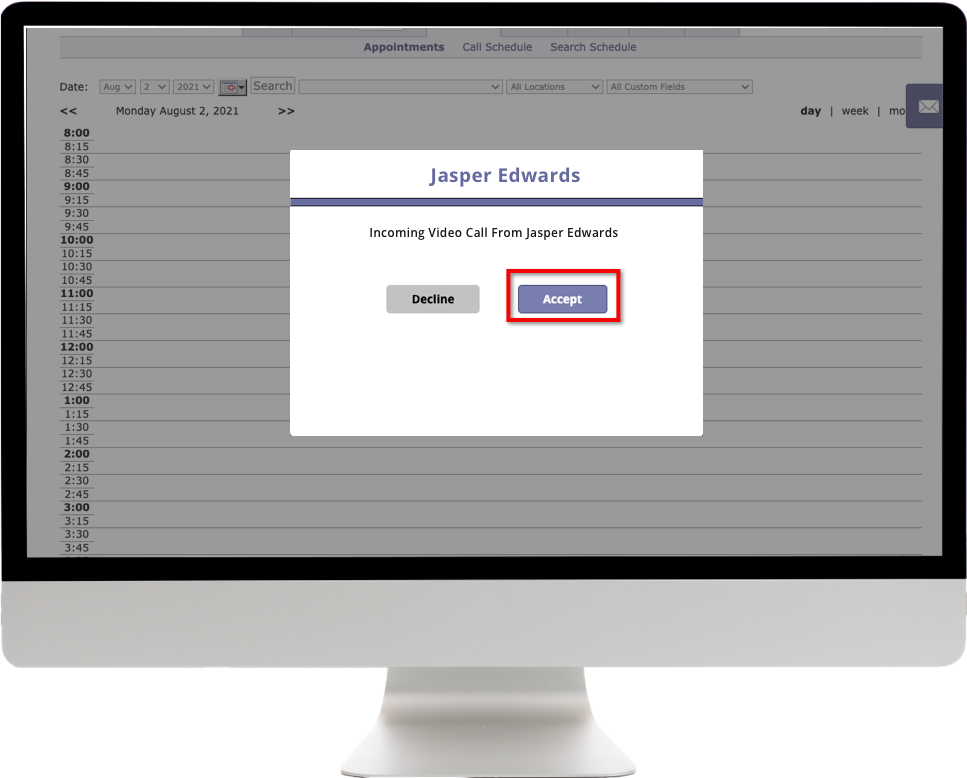
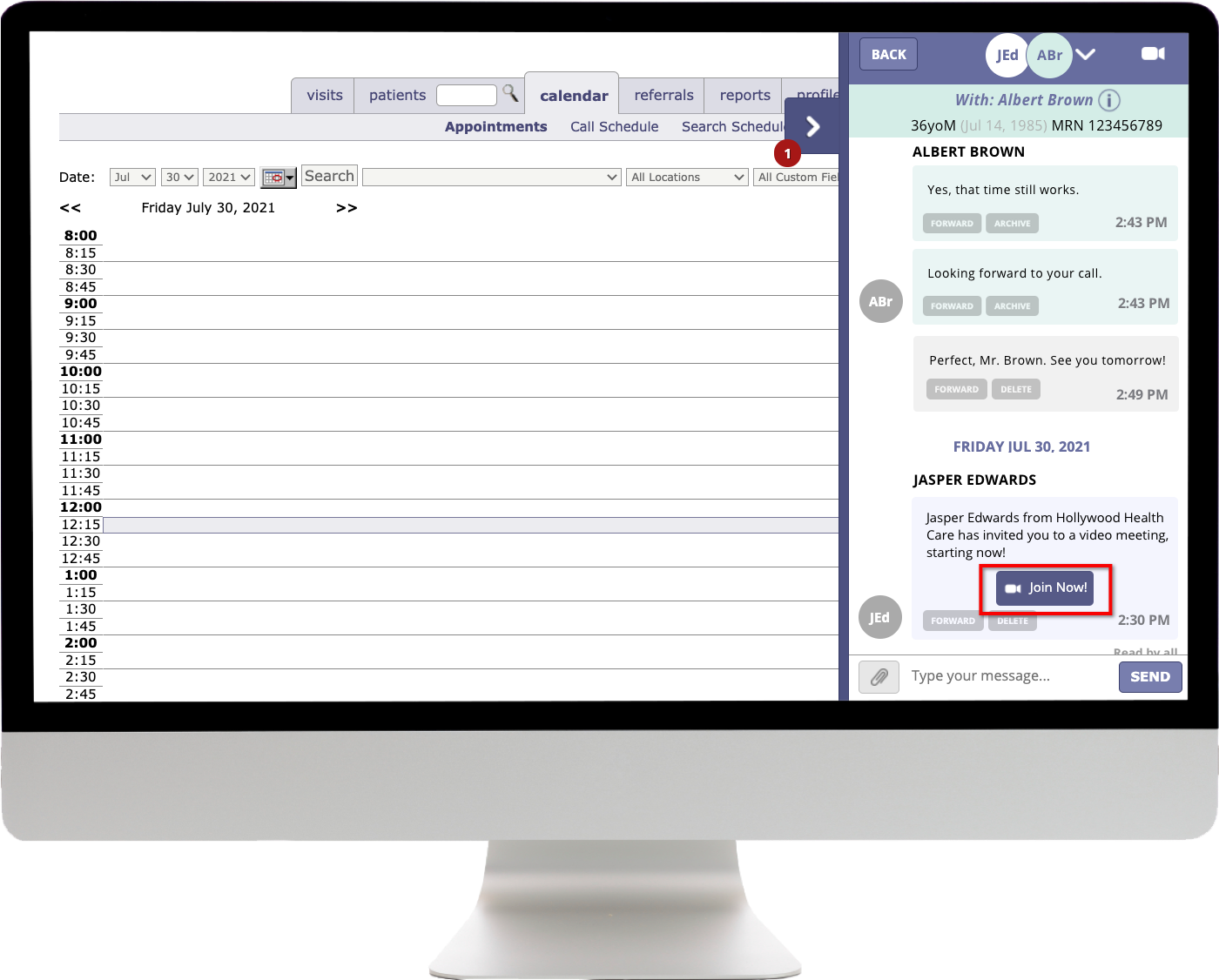


Group Meeting Settings- (from left to right)

- Speaker/Audio chooser - use this to select source for audio and speaker
- Add Participants - use this to add more users to the video meeting
- Mute - mute your microphone
- Camera - turn on or off your camera
- End Call - leave the meeting or hang up
FAQs
Can I invite more than one patient?
At this time, you can only connect one patient at a time.
What if the patient has not downloaded the app?
If the app isn't downloaded or up-to-date, an email or text will be sent to the patient so they can join using a one-time link.
Last modified: August 4, 2021
